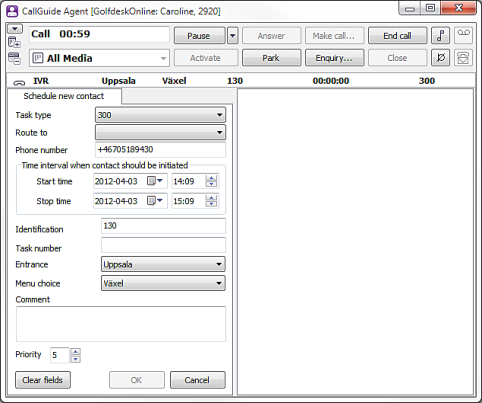
Schedule a new outgoing contact through the Schedule new contact menu choice, via the Schedule new contact button in the Feedback support function, or with the Ctrl L shortcut command.
If you choose to schedule a new contact when you have a contact in progress, or are in wrap-up for a contact, the new contact will inherit certain contact data from your contact in progress.
In the Schedule new contact support function you indicate which queue the new contact is to be routed to and at what time the contact is to be called. You can also specify/alter other data for the contact.
When the support function is opened, the start time is set to the date and hour of the CallGuide server.
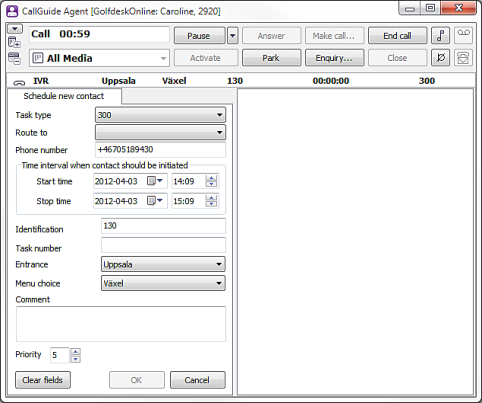
The Call later function an alternative for calls that cannot be parked. When a contact in progress is about to be postponed, you can use the Call later button, described in a separate section. The Schedule new contact function area is then opened automatically and the following fields may be filled in already:
The support functions area is seen below CallGuide Agent’s main window when one or more support functions are open. The support functions area is divided into positions. Under the Client settings menu choice you choose whether two, three, or four support function should be seen at the same time.
At each position you have the option of having several support functions open. You see the names of the support functions at the top of each tab, making it possible to see, at all times, which support functions there are in the background.
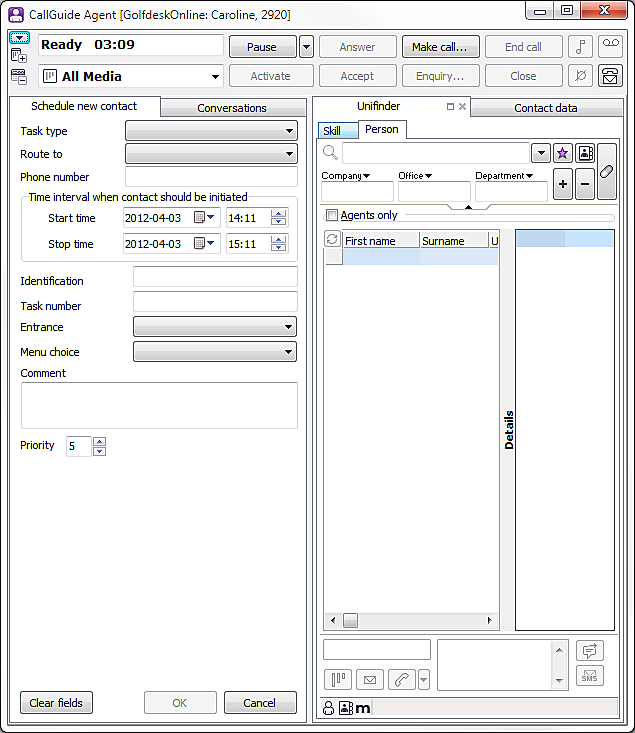
To hide the support functions area you click on the lower arrow to the left in CallGuide Agent’s main window.

When the support functions area is hidden you see all open support functions as tabs. Click on the ![]() icon, or an optional support function’s tab, press Ctrl Y or select Functions | Show/Hide support functions area to view the entire support functions area again.
icon, or an optional support function’s tab, press Ctrl Y or select Functions | Show/Hide support functions area to view the entire support functions area again.